以下内容已整理到小册子中,本文会随着系统更新和我更多的实践而新增和更新,你可以下载“戴铭的开发小册子”应用,来跟踪查看本文内容新增和更新。小册子应用的代码可以在 Github 上查看。
本文属于小册子系列中的一篇,已发布系列文章有:
- 小册子之如何使用 SwiftData 开发 SwiftUI 应用
- 小册子之简说 Widget 小组件
- 【本篇】小册子之 List、Lazy 容器、ScrollView、Grid 和 Table 数据集合 SwiftUI 视图
- 小册子之详说 Navigation、ViewThatFits、Layout 协议等布局 SwiftUI 组件
- 小册子之 Form、Picker、Toggle、Slider 和 Stepper 表单相关 SwiftUI 视图
- 小册子之 SwiftUI 动画
ForEach
使用
在 SwiftUI 中,ForEach 是一个结构体,它可以创建一组视图,每个视图都有一个与数据集中的元素相对应的唯一标识符。这对于在列表或其他集合视图中显示数据非常有用。
以下视图集会用到 ForEach:
- List
- ScrollView
- LazyVStack / LazyHStack
- Picker
- Grids (LazyVGrid / LazyHGrid)
例如,如果你有一个 BookmarkModel 的数组,并且你想为每个书签创建一个文本视图,你可以这样做:
struct ContentView: View {
var bookmarks: [BookmarkModel]
var body: some View {
List {
ForEach(bookmarks) { bookmark in
Text(bookmark.name)
}
}
}
}ForEach 遍历 bookmarks 数组,并为每个 BookmarkModel 对象创建一个 Text 视图。bookmark 参数是当前遍历的 BookmarkModel 对象。
BookmarkModel 必须遵循 Identifiable 协议,这样 SwiftUI 才能知道如何唯一地标识每个视图。在你的代码中,BookmarkModel 已经有一个 id 属性,所以你只需要让 BookmarkModel 遵循 Identifiable 协议即可:
final class BookmarkModel: Identifiable {
// your code here
}使用索引范围进行编号
你可以使用 ForEach 结构体的另一个版本,它接受一个范围作为其数据源。这个范围可以是一个索引范围,这样你就可以为每个项目编号。
例如,如果你有一个 BookmarkModel 的数组,并且你想为每个书签创建一个文本视图,并在前面添加一个编号,你可以这样做:
struct ContentView: View {
var bookmarks: [BookmarkModel]
var body: some View {
List {
ForEach(bookmarks.indices, id: \.self) { index in
Text("\(index + 1). \(bookmarks[index].name)")
}
}
}
}在这个例子中,ForEach 遍历 bookmarks 数组的索引,并为每个 BookmarkModel 对象创建一个 Text 视图。index 参数是当前遍历的索引。我们使用 \(index + 1). \(bookmarks[index].name) 来创建一个带有编号的文本视图。请注意,我们使用 index + 1 而不是 index,因为数组的索引是从 0 开始的,但我们通常希望编号是从 1 开始的。
使用 enumerated 编号
enumerated()
以下是一个例子:
struct ContentView: View {
var bookmarks: [BookmarkModel]
var body: some View {
List {
ForEach(Array(bookmarks.enumerated()), id: \.element.id) { index, bookmark in
Text("\(index). \(bookmark.name)")
}
}
}
}我们使用 Array(bookmarks.enumerated()) 来创建一个元组数组,每个元组包含一个索引和一个 BookmarkModel 对象。然后,我们使用 ForEach 遍历这个元组数组,并为每个元组创建一个 Text 视图。index 参数是当前遍历的索引,bookmark 参数是当前遍历的 BookmarkModel 对象。
使用 zip 编号
zip(_:_:) 函数可以将两个序列合并为一个元组序列。你可以使用这个函数和 ForEach 结构体来为数组中的每个元素添加一个编号。
例如,如果你有一个 BookmarkModel 的数组,并且你想为每个书签创建一个文本视图,并在前面添加一个编号,你可以这样做:
struct ContentView: View {
var bookmarks: [BookmarkModel]
var body: some View {
List {
ForEach(Array(zip(1..., bookmarks)), id: \.1.id) { index, bookmark in
Text("\(index). \(bookmark.name)")
}
}
}
}写出扩展,方便调用
@dynamicMemberLookup
struct Numbered<Element> {
var number: Int
var element: Element
subscript<T>(dynamicMember keyPath: WritableKeyPath<Element, T>) -> T {
get { element[keyPath: keyPath] }
set { element[keyPath: keyPath] = newValue }
}
}
extension Sequence {
func numbered(startingAt start: Int = 1) -> [Numbered<Element>] {
zip(start..., self)
.map { Numbered(number: $0.0, element: $0.1) }
}
}
extension Numbered: Identifiable where Element: Identifiable {
var id: Element.ID { element.id }
}使用:
ForEach(bookmark.numbered()) { numberedBookmark in
Text("\(numberedBookmark.number). \(numberedBookmark.name)")
}Scroll视图
ScrollView
新增 modifier
ScrollView {
ForEach(0..<300) { i in
Text("\(i)")
.id(i)
}
}
.scrollDisabled(false) // 设置是否可滚动
.scrollDismissesKeyboard(.interactively) // 关闭键盘
.scrollIndicators(.visible) // 设置滚动指示器是否可见ScrollViewReader
ScrollView 使用 scrollTo 可以直接滚动到指定的位置。ScrollView 还可以透出偏移量,利用偏移量可以定义自己的动态视图,比如向下向上滚动视图时有不同效果,到顶部显示标题视图等。
示例代码如下:
struct PlayScrollView: View {
@State private var scrollOffset: CGFloat = .zero
var infoView: some View {
GeometryReader { g in
Text("移动了 \(Double(scrollOffset).formatted(.number.precision(.fractionLength(1)).rounded()))")
.padding()
}
}
var body: some View {
// 标准用法
ScrollViewReader { s in
ScrollView {
ForEach(0..<300) { i in
Text("\(i)")
.id(i)
}
}
Button("跳到150") {
withAnimation {
s.scrollTo(150, anchor: .top)
}
} // end Button
} // end ScrollViewReader
// 自定义的 ScrollView 透出 offset 供使用
ZStack {
PCScrollView {
ForEach(0..<100) { i in
Text("\(i)")
}
} whenMoved: { d in
scrollOffset = d
}
infoView
} // end ZStack
} // end body
}
// MARK: - 自定义 ScrollView
struct PCScrollView<C: View>: View {
let c: () -> C
let whenMoved: (CGFloat) -> Void
init(@ViewBuilder c: @escaping () -> C, whenMoved: @escaping (CGFloat) -> Void) {
self.c = c
self.whenMoved = whenMoved
}
var offsetReader: some View {
GeometryReader { g in
Color.clear
.preference(key: OffsetPreferenceKey.self, value: g.frame(in: .named("frameLayer")).minY)
}
.frame(height:0)
}
var body: some View {
ScrollView {
offsetReader
c()
.padding(.top, -8)
}
.coordinateSpace(name: "frameLayer")
.onPreferenceChange(OffsetPreferenceKey.self, perform: whenMoved)
} // end body
}
private struct OffsetPreferenceKey: PreferenceKey {
static var defaultValue: CGFloat = .zero
static func reduce(value: inout CGFloat, nextValue: () -> CGFloat) {}
}固定到滚动视图的顶部
LazyVStack 有个参数 pinnedViews 可以用于固定滚动视图的顶部。
ScrollView {
LazyVStack(alignment: .leading, spacing: 10, pinnedViews: .sectionHeaders) {
Section {
ForEach(books) { book in
BookRowView(book: book)
}
} header: {
HeaderView(title: "小说")
}
....
}
}滚动到特定的位置
scrollPostion 版本
scrollPositon(id:) 比 ScrollViewReader 简单,但是只适用于 ScrollView。数据源遵循 Identifiable,不用显式使用 id 修饰符
struct ContentView: View {
@State private var id: Int?
var body: some View {
VStack {
Button("Scroll to Bookmark 3") {
withAnimation {
id = 3
}
}
Button("Scroll to Bookmark 13") {
withAnimation {
id = 13
}
}
ScrollView {
ScrollViewReader { scrollView in
LazyVStack {
ForEach(Bookmark.simpleData()) { bookmark in
Text("\(bookmark.index)")
.id(bookmark.index)
}
}
}
}
.scrollPosition(id: $id)
.scrollTargetLayout()
}
}
struct Bookmark: Identifiable,Hashable {
let id = UUID()
let index: Int
static func simpleData() -> [Bookmark] {
var re = [Bookmark]()
for i in 0...100 {
re.append(Bookmark(index: i))
}
return re
}
}
}scrollTargetLayout 可以获得当前滚动位置。锚点不可配,默认是 center。
ScrollViewReader 版本
ScrollViewReader 这个版本可以适用于 List,也可以配置锚点
你可以使用 ScrollViewReader 和 scrollTo(_:anchor:) 方法来滚动到特定的元素。以下是一个例子:
struct ContentView: View {
var bookmarks: [Int] = Array(1...100)
@State private var selectedBookmarkId: Int?
var body: some View {
VStack {
Button("Scroll to Bookmark 3") {
selectedBookmarkId = 3
}
Button("Scroll to Bookmark 13") {
selectedBookmarkId = 13
}
ScrollView {
ScrollViewReader { scrollView in
LazyVStack {
ForEach(bookmarks.indices, id: \.self) { index in
Text("\(bookmarks[index])")
.id(index)
}
.onChange(of: selectedBookmarkId) { oldValue, newValue in
if let newValue = newValue {
withAnimation {
scrollView.scrollTo(newValue, anchor: .top)
}
}
}
}
}
}
}
}
}在这个例子中,我们首先创建了一个 Button,当点击这个按钮时,selectedBookmarkId 的值会被设置为 3。然后,我们创建了一个 ScrollView,并在 ScrollView 中添加了一个 ScrollViewReader。我们在 ScrollViewReader 中添加了一个 LazyVStack,并使用 ForEach 遍历 bookmarks 数组的索引,为每个索引创建一个 Text 视图。我们使用 id(_:) 方法为每个 Text 视图设置了一个唯一的 ID。
我们使用 onChange(of:perform:) 方法来监听 selectedBookmarkId 的变化。当 selectedBookmarkId 的值改变时,我们会调用 scrollTo(_:anchor:) 方法来滚动到特定的元素。anchor: .top 参数表示我们希望滚动到的元素位于滚动视图的顶部。
scrollTargetBehavior分页滚动
按可视尺寸分页
.scrollTargetBehavior(.paging) 可以让 ScrollView 滚动,滚动一页的范围是 ScrollView 的可视尺寸。
struct ContentView: View {
var body: some View {
ScrollView(.horizontal) {
LazyHStack {
ForEach(0...20, id: \.self) { i in
colorView()
.frame(width: 300, height: 200)
}
}
}
.scrollTargetBehavior(.paging)
}
@ViewBuilder
func colorView() -> some View {
[Color.red, Color.yellow, Color.blue, Color.mint, Color.indigo, Color.green].randomElement()
}
}按容器元素对齐分页
使用 .scrollTargetBehavior(.viewAligned) 配合 scrollTargetLayout。示例代码如下:
struct ContentView: View {
var body: some View {
ScrollView(.horizontal) {
LazyHStack {
ForEach(0...20, id: \.self) { i in
colorView()
.frame(width: 300, height: 200)
}
}
.scrollTargetLayout(isEnabled: true)
}
.scrollTargetBehavior(.viewAligned)
}
@ViewBuilder
func colorView() -> some View {
[Color.red, Color.yellow, Color.blue, Color.mint, Color.indigo, Color.green].randomElement()
}
}scrollTransition视觉效果
iOS 17 新推出 .scrollTransition,用于处理滚动时的动画。
.transition 用于视图插入和移除视图树时的动画。
.scrollTransition 会和滚动联合起来进行平滑的过渡动画处理。.scrollTransition 可以修改很多属性,比如大小,可见性还有旋转等。
.scrollTransition 可以针对不同阶段进行处理,目前有三个阶段:
topLeading: 视图进入 ScrollView 可见区域identity: 在可见区域中bottomTrailing: 视图离开 ScrollView 可见区域
struct ContentView: View {
var body: some View {
ScrollView(.horizontal) {
LazyHStack {
ForEach(0...20, id: \.self) { i in
colorView()
.frame(width: 300, height: 200)
.scrollTransition { content, phase in
content
.scaleEffect(phase.isIdentity ? 1 : 0.4)
}
}
}
}
}
@ViewBuilder
func colorView() -> some View {
[Color.red, Color.yellow, Color.blue, Color.mint, Color.indigo, Color.green].randomElement()
}
}使用阶段的值
.scrollTransition(.animated(.bouncy)) { content, phase in
content
.scaleEffect(phase.isIdentity ? 1 : phase.value)
}不同阶段的产生效果设置
.scrollTransition(
topLeading: .animated,
bottomTrailing: .interactive
) { content, phase in
content.rotationEffect(.radians(phase.value))
}.rotation3DEffect 也是支持的。
.scrollTransition(.interactive) { content, phase in
content
.rotation3DEffect(
Angle.degrees(phase.isIdentity ? 0: 120),
axis: (x: 0.9, y: 0.0, z: 0.1))
.offset(x: phase.value * -300)
}ScrollView-参考资料
文档
WWDC
23
List列表
List
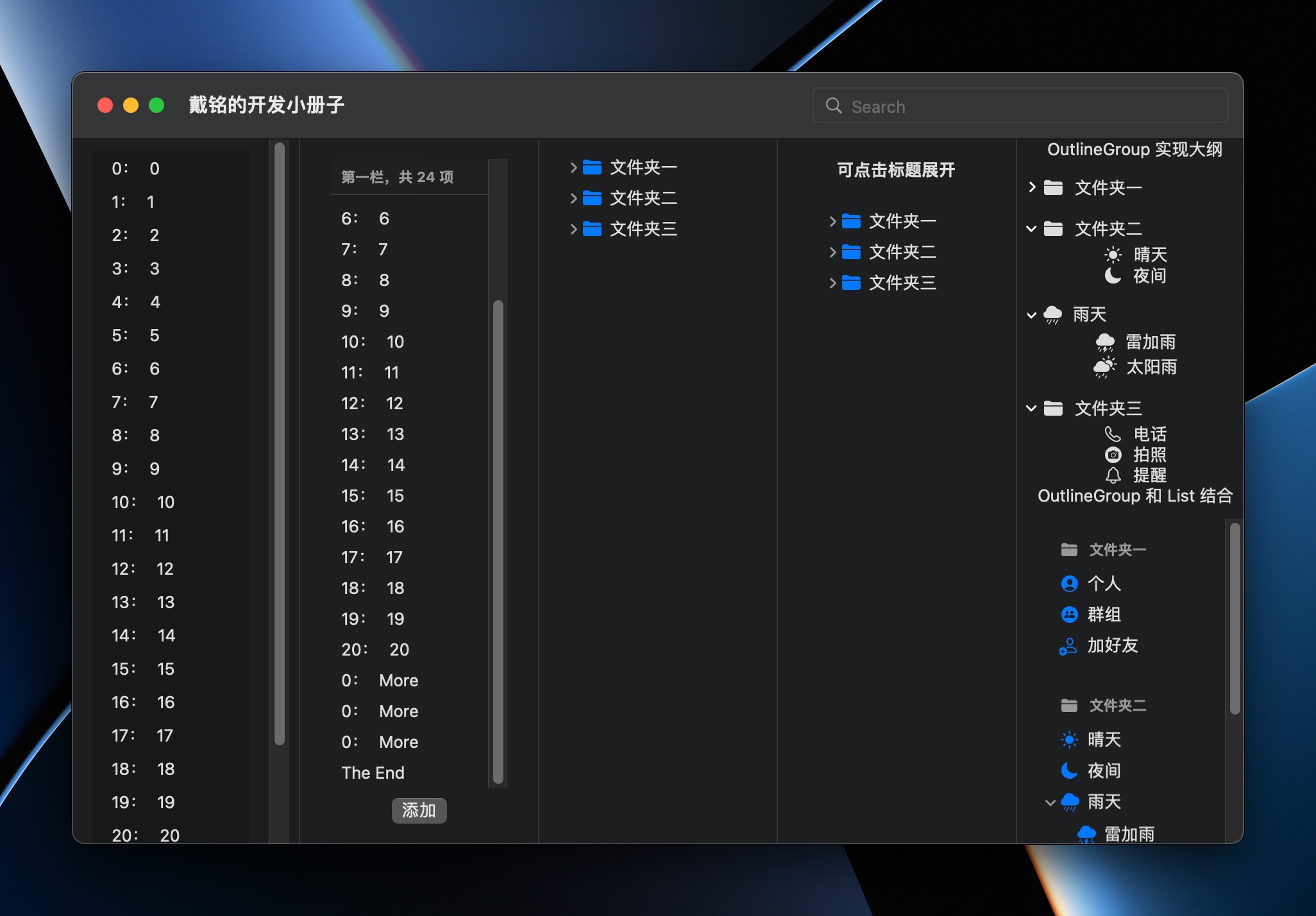
List 除了能够展示数据外,还有下拉刷新、过滤搜索和侧滑 Swipe 动作提供更多 Cell 操作的能力。
通过 List 的可选子项参数提供数据模型的关键路径来制定子项路劲,还可以实现大纲视图,使用 DisclosureGroup 和 OutlineGroup 可以进一步定制大纲视图。
使用 .listRowSeparator(.hidden, edges: .all) 可以隐藏分割线。
下面是 List 使用,包括了 DisclosureGroup 和 OutlineGroup 的演示代码:
struct PlayListView: View {
@StateObject var l: PLVM = PLVM()
@State private var s: String = ""
var outlineModel = [
POutlineModel(title: "文件夹一", iconName: "folder.fill", children: [
POutlineModel(title: "个人", iconName: "person.crop.circle.fill"),
POutlineModel(title: "群组", iconName: "person.2.circle.fill"),
POutlineModel(title: "加好友", iconName: "person.badge.plus")
]),
POutlineModel(title: "文件夹二", iconName: "folder.fill", children: [
POutlineModel(title: "晴天", iconName: "sun.max.fill"),
POutlineModel(title: "夜间", iconName: "moon.fill"),
POutlineModel(title: "雨天", iconName: "cloud.rain.fill", children: [
POutlineModel(title: "雷加雨", iconName: "cloud.bolt.rain.fill"),
POutlineModel(title: "太阳雨", iconName: "cloud.sun.rain.fill")
])
]),
POutlineModel(title: "文件夹三", iconName: "folder.fill", children: [
POutlineModel(title: "电话", iconName: "phone"),
POutlineModel(title: "拍照", iconName: "camera.circle.fill"),
POutlineModel(title: "提醒", iconName: "bell")
])
]
var body: some View {
HStack {
// List 通过$语法可以将集合的元素转换成可绑定的值
List {
ForEach($l.ls) { $d in
PRowView(s: d.s, i: d.i)
.listRowInsets(EdgeInsets(top: 5, leading: 15, bottom: 5, trailing: 15))
.listRowBackground(Color.black.opacity(0.2))
}
}
.refreshable {
// 下拉刷新
}
.searchable(text: $s) // 搜索
.onChange(of: s) { newValue in
print("搜索关键字:\(s)")
}
Divider()
// 自定义 List
VStack {
PCustomListView($l.ls) { $d in
PRowView(s: d.s, i: d.i)
}
// 添加数据
Button {
l.ls.append(PLModel(s: "More", i: 0))
} label: {
Text("添加")
}
}
.padding()
Divider()
// 使用大纲
List(outlineModel, children: \.children) { i in
Label(i.title, systemImage: i.iconName)
}
Divider()
// 自定义大纲视图
VStack {
Text("可点击标题展开")
.font(.headline)
PCOutlineListView(d: outlineModel, c: \.children) { i in
Label(i.title, systemImage: i.iconName)
}
}
.padding()
Divider()
// 使用 OutlineGroup 实现大纲视图
VStack {
Text("OutlineGroup 实现大纲")
OutlineGroup(outlineModel, children: \.children) { i in
Label(i.title, systemImage: i.iconName)
}
// OutlineGroup 和 List 结合
Text("OutlineGroup 和 List 结合")
List {
ForEach(outlineModel) { s in
Section {
OutlineGroup(s.children ?? [], children: \.children) { i in
Label(i.title, systemImage: i.iconName)
}
} header: {
Label(s.title, systemImage: s.iconName)
}
} // end ForEach
} // end List
} // end VStack
} // end HStack
} // end body
}
// MARK: - 自定义大纲视图
struct PCOutlineListView<D, Content>: View where D: RandomAccessCollection, D.Element: Identifiable, Content: View {
private let v: PCOutlineView<D, Content>
init(d: D, c: KeyPath<D.Element, D?>, content: @escaping (D.Element) -> Content) {
self.v = PCOutlineView(d: d, c: c, content: content)
}
var body: some View {
List {
v
}
}
}
struct PCOutlineView<D, Content>: View where D: RandomAccessCollection, D.Element: Identifiable, Content: View {
let d: D
let c: KeyPath<D.Element, D?>
let content: (D.Element) -> Content
@State var isExpanded = true // 控制初始是否展开的状态
var body: some View {
ForEach(d) { i in
if let sub = i[keyPath: c] {
PCDisclosureGroup(content: PCOutlineView(d: sub, c: c, content: content), label: content(i))
} else {
content(i)
} // end if
} // end ForEach
} // end body
}
struct PCDisclosureGroup<C, L>: View where C: View, L: View {
@State var isExpanded = false
var content: C
var label: L
var body: some View {
DisclosureGroup(isExpanded: $isExpanded) {
content
} label: {
Button {
isExpanded.toggle()
} label: {
label
}
.buttonStyle(.plain)
}
}
}
// MARK: - 大纲模式数据模型
struct POutlineModel: Hashable, Identifiable {
var id = UUID()
var title: String
var iconName: String
var children: [POutlineModel]?
}
// MARK: - List 的抽象,数据兼容任何集合类型
struct PCustomListView<D: RandomAccessCollection & MutableCollection & RangeReplaceableCollection, Content: View>: View where D.Element: Identifiable {
@Binding var data: D
var content: (Binding<D.Element>) -> Content
init(_ data: Binding<D>, content: @escaping (Binding<D.Element>) -> Content) {
self._data = data
self.content = content
}
var body: some View {
List {
Section {
ForEach($data, content: content)
.onMove { indexSet, offset in
data.move(fromOffsets: indexSet, toOffset: offset)
}
.onDelete { indexSet in
data.remove(atOffsets: indexSet) // macOS 暂不支持
}
} header: {
Text("第一栏,共 \(data.count) 项")
} footer: {
Text("The End")
}
}
.listStyle(.plain) // 有.automatic、.inset、.plain、sidebar,macOS 暂不支持的有.grouped 和 .insetGrouped
}
}
// MARK: - Cell 视图
struct PRowView: View {
var s: String
var i: Int
var body: some View {
HStack {
Text("\(i):")
Text(s)
}
}
}
// MARK: - 数据模型设计
struct PLModel: Hashable, Identifiable {
let id = UUID()
var s: String
var i: Int
}
final class PLVM: ObservableObject {
@Published var ls: [PLModel]
init() {
ls = [PLModel]()
for i in 0...20 {
ls.append(PLModel(s: "\(i)", i: i))
}
}
}list 支持 Section footer。
list 分隔符可以自定义,使用 HorizontalEdge.leading 和 HorizontalEdge.trailing 。
list 不使用 UITableView 了。
今年 list 还新增了一个 EditOperation 可以自动生成移动和删除,新增了 edits 参数,传入 [.delete, .move] 数组即可。这也是一个演示如何更好扩展和配置功能的方式。
.searchable 支持 token 和 scope,示例如下:
struct PSearchTokensAndScopes: View {
enum AttendanceScope {
case inPerson, online
}
@State private var queryText: String
@State private var queryTokens: [InvitationToken]
@State private var scope: AttendanceScope
var body: some View {
invitationCountView()
.searchable(text: $queryText, tokens: $queryTokens, scope: $scope) { token in
Label(token.diplayName, systemImage: token.systemImage)
} scopes: {
Text("In Person").tag(AttendanceScope.inPerson)
Text("Online").tag(AttendanceScope.online)
}
}
}List-设置样式
内置样式
通过 .listStyle 修饰符可以用系统内置样式更改 List 外观。
List {
...
}
.listStyle(.sidebar)不同平台有不同的选项
| ListStyle | iOS | macOS | watchOS | tvOS |
|---|---|---|---|---|
| plain | iOS 13+ | macOS 10.15+ | watchOS 6+ | tvOS 13+ |
| sidebar | iOS 14+ | macOS 10.15+ | - | - |
| inset | iOS 13+ | macOS 11.15+ | - | - |
| grouped | iOS 13+ | - | - | tvOS 13+ |
| insetGrouped | iOS 14+ | - | - | - |
| bordered | - | macOS 12+ | - | - |
| carousel | - | - | watchOS 6+ | - |
| elliptical | - | - | watchOS 7+ | - |
行高
List {
...
}
.environment(\.defaultMinListRowHeight, 100)
.environment(\.defaultMinListHeaderHeight, 50)分隔符
listSectionSeparator 和 listRowSeparator 隐藏行和 Section 分隔符。
listRowSeparatorTint 和 listSectionSeparatorTint 更改分隔符颜色
例如:
.listRowSeparatorTint(.cyan, edges: .bottom)背景
.alternatingRowBackgrounds() 可以让 List 的行底色有区分。
listRowBackground 调整行的背景颜色
更改背景颜色前需要隐藏内容背景
List {
...
}
.scrollContentBackground(.hidden)
.background(Color.cyan)这个方法同样可用于 ScrollView 和 TextEditor。
你可以使用 .listRowBackground() 修饰符来更改列表行的背景。以下是一个例子:
struct ContentView: View {
var body: some View {
List {
ForEach(0..<5) { index in
Text("Row \(index)")
.listRowBackground(index % 2 == 0 ? Color.blue : Color.green)
}
}
}
}在这个例子中,我们创建了一个包含五个元素的 List。我们使用 .listRowBackground() 修饰符来更改每个元素的背景颜色。如果元素的索引是偶数,我们将背景颜色设置为蓝色,否则我们将背景颜色设置为绿色。
Section
你可以使用 Section 视图的 header 和 footer 参数来添加头部和尾部。以下是一个例子:
struct ContentView: View {
var body: some View {
List {
Section {
ForEach(0..<5) { index in
Text("Row \(index)")
}
} header: {
Text("Header").font(.title)
} footer: {
Text("Footer").font(.caption)
}
}
}
}headerProminence(.increase) 可以增加 Section Header 的大小。
safeAreaInset
你可以使用 .safeAreaInset() 修饰符来调整视图的安全区域插入。以下是一个例子:
struct ContentView: View {
var body: some View {
List {
ForEach(0..<5) { index in
Text("Row \(index)")
}
}
.safeAreaInset(edge: .top, spacing: 20) {
Text("Header")
.frame(maxWidth: .infinity, alignment: .center)
.background(Color.blue)
.foregroundColor(.white)
}
}
}在这个例子中,我们创建了一个包含五个元素的 List。然后我们使用 .safeAreaInset() 修饰符来在 List 的顶部添加一个 Header。我们将 edge 参数设置为 .top,将 spacing 参数设置为 20,然后提供一个视图作为 Header。这个 Header 是一个文本视图,它的背景颜色是蓝色,前景颜色是白色,它被居中对齐,并且它的宽度和 List 的宽度相同。
List-移动元素
你可以使用 .onMove(perform:) 修饰符来允许用户移动 List 中的元素。以下是一个例子:
struct ContentView: View {
@State private var items = ["Item 1", "Item 2", "Item 3", "Item 4", "Item 5"]
var body: some View {
NavigationView {
List {
ForEach(items, id: \.self) { item in
Text(item)
}
.onMove(perform: move)
}
.toolbar {
EditButton()
}
}
}
private func move(from source: IndexSet, to destination: Int) {
items.move(fromOffsets: source, toOffset: destination)
}
}在这个例子中,我们创建了一个包含五个元素的 List。我们使用 .onMove(perform:) 修饰符来允许用户移动这些元素,并提供了一个 move(from:to:) 方法来处理移动操作。我们还添加了一个 EditButton,用户可以点击它来进入编辑模式,然后就可以移动元素了。
List-搜索
搜索和搜索建议
你可以使用 .searchable() 修饰符的 suggestions 参数来提供搜索建议。以下是一个例子:
struct ContentView: View {
@State private var searchText = ""
@State private var items = ["Item 1", "Item 2", "Item 3", "Item 4", "Item 5"]
var body: some View {
NavigationView {
List {
ForEach(items.filter({ searchText.isEmpty ? true : $0.contains(searchText) }), id: \.self) { item in
Text(item)
}
}
.searchable(text: $searchText, suggestions: {
Button(action: {
searchText = "Item 1"
}) {
Text("Item 1")
}
Button(action: {
searchText = "Item 2"
}) {
Text("Item 2")
}
})
.navigationBarTitle("Items")
}
}
}在这个例子中,我们创建了一个包含五个元素的 List,并添加了一个搜索框。当用户在搜索框中输入文本时,List 会自动更新以显示匹配的元素。同时,我们提供了两个搜索建议 “Item 1” 和 “Item 2”,用户可以点击这些建议来快速填充搜索框。
在列表中显示搜索建议
struct ContentView: View {
@Environment(\.searchSuggestionsPlacement) var placement
@State private var searchText = ""
@State private var items = ["Item 1", "Item 2", "Item 3", "Item 4", "Item 5"]
var body: some View {
NavigationView {
List {
SearchSuggestionView()
ForEach(items.filter({ searchText.isEmpty ? true : $0.contains(searchText) }), id: \.self) { item in
Text(item)
}
}
.searchable(text: $searchText, suggestions: {
VStack {
Button(action: {
searchText = "Item 1"
}) {
Text("Item 1")
}
Button(action: {
searchText = "Item 2"
}) {
Text("Item 2")
}
}
.searchSuggestions(.hidden, for: .content)
})
.navigationBarTitle("Items")
}
}
@ViewBuilder
func SearchSuggestionView() -> some View {
if placement == .content {
Button(action: {
searchText = "Item 1"
}) {
Text("Item 1")
}
Button(action: {
searchText = "Item 2"
}) {
Text("Item 2")
}
}
}
}搜索状态
搜索中
@Environment(\.isSearching) var isSearching关闭搜索
@Environment(\.dismissSearch) var dismissSearch提交搜索
List {
...
}
.searchable(text: $vm.searchTerm)
.onSubmit(of: .search) {
//...
}搜索栏外观
占位文字说明
.searchable(text: $wwdcVM.searchText, prompt: "搜索 WWDC Session 内容")一直显示搜索栏
.searchable(text: $wwdcVM.searchText,
placement: .navigationBarDrawer(displayMode:.always))更改搜索栏的位置
.searchable(text: $wwdcVM.searchText, placement: .sidebar)搜索去抖动
你可以使用 Combine 框架来实现搜索的去抖动功能。以下是一个例子:
import SwiftUI
import Combine
class SearchViewModel: ObservableObject {
@Published var searchText = ""
@Published var searchResults: [String] = []
private var cancellables = Set<AnyCancellable>()
init() {
$searchText
.debounce(for: .milliseconds(500), scheduler: RunLoop.main)
.sink { [weak self] in self?.search($0) }
.store(in: &cancellables)
}
private func search(_ text: String) {
// 这里是你的搜索逻辑
// 例如,你可以从一个数组中过滤出匹配的元素
let items = ["Item 1", "Item 2", "Item 3", "Item 4", "Item 5"]
searchResults = items.filter { $0.contains(text) }
}
}
struct ContentView: View {
@StateObject private var viewModel = SearchViewModel()
var body: some View {
VStack {
TextField("Search", text: $viewModel.searchText)
.padding()
List(viewModel.searchResults, id: \.self) { result in
Text(result)
}
}
}
}在这个例子中,我们创建了一个 SearchViewModel 类,它有一个 searchText 属性和一个 searchResults 属性。当 searchText 属性的值发生变化时,我们使用 Combine 的 debounce(for:scheduler:) 方法来延迟执行搜索操作,从而实现去抖动功能。然后我们在 ContentView 中使用这个 SearchViewModel 来显示搜索框和搜索结果。
List-下拉刷新
你可以使用 .refreshable() 修饰符来添加下拉刷新功能。以下是一个例子:
struct ContentView: View {
@State private var items = ["Item 1", "Item 2", "Item 3", "Item 4", "Item 5"]
var body: some View {
List {
ForEach(items, id: \.self) { item in
Text(item)
}
}
.refreshable {
await refresh()
}
}
func refresh() async {
// 这里是你的刷新逻辑
// 例如,你可以从网络获取新的数据,然后更新 items 数组
// 这里我们只是简单地将 items 数组反转
items.reverse()
}
}在这个例子中,我们创建了一个包含五个元素的 List,并添加了下拉刷新功能。当用户下拉 List 时,refresh() 方法会被调用,然后我们将 items 数组反转,从而模拟刷新操作。注意,refresh() 方法需要是一个异步方法,因为刷新操作通常需要一些时间来完成。
List-轻扫操作
你可以使用 .swipeActions() 修饰符来添加轻扫操作。以下是一个例子:
struct ContentView: View {
@State private var items = ["Item 1", "Item 2", "Item 3", "Item 4", "Item 5"]
var body: some View {
List {
ForEach(items, id: \.self) { item in
Text(item)
.swipeActions {
Button(action: {
// 这里是你的删除操作
if let index = items.firstIndex(of: item) {
items.remove(at: index)
}
}) {
Label("Delete", systemImage: "trash")
}
.tint(.red)
}
}
}
}
}在这个例子中,我们创建了一个包含五个元素的 List,并为每个元素添加了一个滑动操作。当用户向左轻扫一个元素时,会显示一个 “Delete” 按钮,用户可以点击这个按钮来删除该元素。
List-大纲视图
List 树状结构
通过 children 参数指定子树路径。
List(outlineModel, children: \.children) { i in
Label(i.title, systemImage: i.iconName)
}DisclosureGroup 实现展开和折叠
DisclosureGroup 视图可以用来创建一个可以展开和折叠的内容区域。以下是一个例子:
struct ContentView: View {
@State private var isExpanded = false
var body: some View {
DisclosureGroup("Options", isExpanded: $isExpanded) {
Text("Option 1")
Text("Option 2")
Text("Option 3")
}
}
}在这个例子中,我们创建了一个 DisclosureGroup 视图,它的标题是 “Options”,并且它包含三个选项。我们使用一个 @State 属性 isExpanded 来控制 DisclosureGroup 视图是否展开。当用户点击标题时,DisclosureGroup 视图会自动展开或折叠,同时 isExpanded 属性的值也会相应地改变。
OutlineGroup 创建大纲视图
可以使用 OutlineGroup 视图来创建一个大纲视图。以下是一个例子:
struct ContentView: View {
var body: some View {
List {
OutlineGroup(sampleData, id: \.self) { item in
Text(item.name)
}
}
}
}
struct Item: Identifiable {
var id = UUID()
var name: String
var children: [Item]?
}
let sampleData: [Item] = [
Item(name: "Parent 1", children: [
Item(name: "Child 1"),
Item(name: "Child 2")
]),
Item(name: "Parent 2", children: [
Item(name: "Child 3"),
Item(name: "Child 4")
])
]在这个例子中,我们创建了一个 Item 结构体,它有一个 name 属性和一个 children 属性。然后我们创建了一个 sampleData 数组,它包含两个父项,每个父项都有两个子项。最后我们在 ContentView 中使用 OutlineGroup 视图来显示这个数组,每个父项和子项都显示为一个文本视图。
结合 OutlineGroup 和 DisclosureGroup 实现自定义可折叠大纲视图
代码如下:
struct SPOutlineListView<D, Content>: View where D: RandomAccessCollection, D.Element: Identifiable, Content: View {
private let v: SPOutlineView<D, Content>
init(d: D, c: KeyPath<D.Element, D?>, content: @escaping (D.Element) -> Content) {
self.v = SPOutlineView(d: d, c: c, content: content)
}
var body: some View {
List {
v
}
}
}
struct SPOutlineView<D, Content>: View where D: RandomAccessCollection, D.Element: Identifiable, Content: View {
let d: D
let c: KeyPath<D.Element, D?>
let content: (D.Element) -> Content
@State var isExpanded = true // 控制初始是否展开的状态
var body: some View {
ForEach(d) { i in
if let sub = i[keyPath: c] {
SPDisclosureGroup(content: SPOutlineView(d: sub, c: c, content: content), label: content(i))
} else {
content(i)
} // end if
} // end ForEach
} // end body
}
struct SPDisclosureGroup<C, L>: View where C: View, L: View {
@State var isExpanded = false
var content: C
var label: L
var body: some View {
DisclosureGroup(isExpanded: $isExpanded) {
content
} label: {
Button {
withAnimation {
isExpanded.toggle()
}
} label: {
label
}
.buttonStyle(.plain)
}
}
}List-完全可点击的行
使用 .contentShape(Rectangle()) 可以使整个区域都可点击
struct ContentView: View {
var body: some View {
List {
ForEach(1..<50) { num in
HStack {
Text("\(num)")
Spacer()
}
.contentShape(Rectangle())
.onTapGesture {
print("Clicked \(num)")
}
}
} // end list
}
}List-索引标题
这个代码是在创建一个带有索引标题的列表,用户可以通过拖动索引标题来快速滚动列表。
import SwiftUI
...
struct ContentView: View {
...
var body: some View {
ScrollViewReader { proxy in
List {
ArticleListView
}
.listStyle(InsetGroupedListStyle())
.overlay(IndexView(proxy: proxy))
}
}
...
}
struct IndexView: View {
let proxy: ScrollViewProxy
let titles: [String]
@GestureState private var dragLocation: CGPoint = .zero
var body: some View {
VStack {
ForEach(titles, id: \.self) { title in
TitleView()
.background(drag(title: title))
}
}
.gesture(
DragGesture(minimumDistance: 0, coordinateSpace: .global)
.updating($dragLocation) { value, state, _ in
state = value.location
}
)
}
func drag(title: String) -> some View {
GeometryReader { geometry in
drag(geometry: geometry, title: title)
}
}
func drag(geometry: GeometryProxy, title: String) -> some View {
if geometry.frame(in: .global).contains(dragLocation) {
DispatchQueue.main.async {
proxy.scrollTo(title, anchor: .center)
}
}
return Rectangle().fill(Color.clear)
}
...
}
...上面代码中 ContentView 是主视图,它包含一个 List 和一个 IndexView。List 中的内容由 ArticleListView 提供。IndexView 是一个自定义视图,它显示了所有的索引标题。
IndexView 接受一个 ScrollViewProxy 和一个标题数组。它使用 VStack 和 ForEach 来创建一个垂直的索引标题列表。每个标题都是一个 TitleView,并且它有一个背景,这个背景是通过 drag(title:) 方法创建的。
drag(title:) 方法接受一个标题,并返回一个视图。这个视图是一个 GeometryReader,它可以获取其包含的视图的几何信息。然后,这个 GeometryReader 使用 drag(geometry:title:) 方法来创建一个新的视图。
drag(geometry:title:) 方法接受一个 GeometryProxy 和一个标题,并返回一个视图。如果 GeometryProxy 的全局帧包含当前的拖动位置,那么这个方法将返回一个特定的视图。
IndexView 还有一个手势,这个手势是一个 DragGesture。当用户拖动索引标题时,这个手势会更新 dragLocation 属性的值,这个属性是一个 @GestureState 属性,它表示当前的拖动位置。
List-加载更多
你可以通过检测列表滚动到底部来实现加载更多的功能。以下是一个简单的例子:
struct ContentView: View {
@State private var items = Array(0..<20)
var body: some View {
List {
ForEach(items, id: \.self) { item in
Text("Item \(item)")
.onAppear {
if item == items.last {
loadMore()
}
}
}
}
.onAppear(perform: loadMore)
}
func loadMore() {
DispatchQueue.main.asyncAfter(deadline: .now() + 1) {
let newItems = Array(self.items.count..<self.items.count + 20)
self.items.append(contentsOf: newItems)
}
}
}在这个例子中,我们创建了一个包含多个元素的 List。当 List 出现最后一项时,我们调用 loadMore 方法来加载更多的元素。在 loadMore 方法中,模拟在一秒后添加新的元素到 items 数组中。
请注意,这只是一个基本的使用示例,实际的使用方式可能会根据你的需求而变化。例如,你可能需要从网络获取新的元素,而不是像这个例子中那样直接创建新的元素。
Lazy容器
LazyVStack和LazyHStack
LazyVStack 和 LazyHStack 里的视图只有在滚到时才会被创建。
struct PlayLazyVStackAndLazyHStackView: View {
var body: some View {
ScrollView {
LazyVStack {
ForEach(1...300, id: \.self) { i in
PLHSRowView(i: i)
}
}
}
}
}
struct PLHSRowView: View {
let i: Int
var body: some View {
Text("第 \(i) 个")
}
init(i: Int) {
print("第 \(i) 个初始化了") // 用来查看什么时候创建的。
self.i = i
}
}LazyVGrid和LazyHGrid

列的设置有三种,这三种也可以组合用。
- GridItem(.fixed(10)) 会固定设置有多少列。
- GridItem(.flexible()) 会充满没有使用的空间。
- GridItem(.adaptive(minimum: 10)) 表示会根据设置大小自动设置有多少列展示。
示例:
struct PlayLazyVGridAndLazyHGridView: View {
@State private var colors: [String:Color] = [
"red" : .red,
"orange" : .orange,
"yellow" : .yellow,
"green" : .green,
"mint" : .mint,
"teal" : .teal,
"cyan" : .cyan,
"blue" : .blue,
"indigo" : .indigo,
"purple" : .purple,
"pink" : .pink,
"brown" : .brown,
"gray" : .gray,
"black" : .black
]
var body: some View {
ScrollView {
LazyVGrid(columns: [
GridItem(.adaptive(minimum: 50), spacing: 10)
], pinnedViews: [.sectionHeaders]) {
Section(header:
Text("🎨调色板")
.font(.title)
.frame(maxWidth: .infinity, maxHeight: .infinity)
.background(RoundedRectangle(cornerRadius: 0)
.fill(.black.opacity(0.1)))
) {
ForEach(Array(colors.keys), id: \.self) { k in
colors[k].frame(height:Double(Int.random(in: 50...150)))
.overlay(
Text(k)
)
.shadow(color: .black, radius: 2, x: 0, y: 2)
}
}
}
.padding()
LazyVGrid(columns: [
GridItem(.adaptive(minimum: 20), spacing: 10)
]) {
Section(header: Text("图标集").font(.title)) {
ForEach(1...30, id: \.self) { i in
Image("p\(i)")
.resizable()
.aspectRatio(contentMode: .fit)
.shadow(color: .black, radius: 2, x: 0, y: 2)
}
}
}
.padding()
}
}
}Grid
Grid 会将最大的一个单元格大小应用于所有单元格
代码例子:
struct ContentView: View {
var body: some View {
Grid(alignment: .center,
horizontalSpacing: 30,
verticalSpacing: 8) {
GridRow {
Text("Tropical")
Text("Mango")
Text("Pineapple")
.gridCellColumns(2)
}
GridRow(alignment: .bottom) {
Text("Leafy")
Text("Spinach")
Text("Kale")
Text("Lettuce")
}
}
}
}gridCellAnchor 可以让 GridRow 给自己设置对齐方式。
gridCellColumns() modifier 可以让一个单元格跨多列。
GridRow 的间距通过 Grid 的 horizontalSpacing 和 verticalSpacing 参数来控制。
struct ContentView: View {
let numbers: [[Int]] = [
[1, 2, 3],
[4, 5, 6],
[7, 8, 9]
]
var body: some View {
Grid(horizontalSpacing: 0, verticalSpacing: 0) {
ForEach(numbers.indices, id: \.self) { i in
GridRow {
ForEach(numbers[i].indices, id: \.self) { j in
Text("\(numbers[i][j])")
.frame(maxWidth: .infinity, maxHeight: .infinity)
.background(Color.gray.opacity(0.2))
.border(Color.gray, width: 0.5)
}
}
}
}
}
}按照以上代码这样写,每个数字 GridRow 之间的间隔就是0了。
空白的单元格可以这样写:
Color.clear
.gridCellUnsizedAxes([.horizontal, .vertical])Table表格
Table
今年 iOS 和 iPadOS 也可以使用去年只能在 macOS 上使用的 Table了,据 digital lounges 里说,iOS table 的性能和 list 差不多,table 默认为 plian list。我想 iOS 上加上 table 只是为了兼容 macOS 代码吧。
table 使用示例如下:
struct ContentView: View {
var body: some View {
Table(Fruit.simpleData()) {
TableColumn("名字", value: \.name)
TableColumn("颜色", value: \.color)
TableColumn("颜色") {
Text("\($0.name)")
.font(.footnote)
.foregroundStyle(.cyan)
}
}
.contextMenu(forSelectionType: Fruit.ID.self) { selection in
if selection.isEmpty {
Button("添加") {
// ...
}
} else if selection.count == 1 {
Button("收藏") {
// ...
}
} else {
Button("收藏多个") {
// ...
}
}
}
}
struct Fruit:Identifiable {
let id = UUID()
let name: String
let color: String
static func simpleData() -> [Fruit] {
var re = [Fruit]()
re.append(Fruit(name: "Apple", color: "Red"))
re.append(Fruit(name: "Banana", color: "Yellow"))
re.append(Fruit(name: "Cherry", color: "Red"))
re.append(Fruit(name: "Date", color: "Brown"))
re.append(Fruit(name: "Elderberry", color: "Purple"))
return re
}
}
}Table-样式
在 SwiftUI 中,Table 视图的 .tableStyle 修改器可以用来设置表格的样式。目前,SwiftUI 提供了以下几种表格样式:
- inset:默认
inset(alternatesRowBackgrounds: Bool):是否开启行交错背景- bordered:加边框
bordered(alternatesRowBackgrounds: Bool): 是否开启行交错背景
你可以使用 .tableStyle 修改器来设置表格的样式,例如:
Table(data) {
// ...
}
.tableStyle(InsetGroupedListStyle())这段代码会将表格的样式设置为 InsetGroupedListStyle。
Table-行的选择
你可以使用 Table 视图的 selection 参数来实现单选和多选。selection 参数接受一个绑定到一个可选的 Set 的变量,这个 Set 包含了被选中的元素的标识。
以下是一个使用 Table 视图实现单选和多选的例子:
struct ContentView: View {
@State private var selectionOne: UUID? // 单选
@State private var selection: Set<UUID> = [] // 多选
let data = [
Fruit(name: "Apple", color: "Red"),
Fruit(name: "Banana", color: "Yellow"),
Fruit(name: "Cherry", color: "Red"),
Fruit(name: "Date", color: "Brown"),
Fruit(name: "Elderberry", color: "Purple")
]
var body: some View {
Table(data, selection: $selectionOne) {
TableColumn("Fruit") { item in
Text(item.name)
}
TableColumn("Color") { item in
Text(item.color)
}
}
}
}
struct Fruit: Identifiable {
let id = UUID()
let name: String
let color: String
}在这个例子中,我们首先定义了一个 @State 变量 selection,它是一个 Set,包含了被选中的元素的标识。然后,我们将这个变量绑定到 Table 视图的 selection 参数。
现在,当用户选择或取消选择一个元素时,selection 变量就会被更新。你可以使用这个变量来判断哪些元素被选中,或者实现其他的交互功能。
Table-多属性排序
你可以使用 Table 视图的 sortOrder 参数来实现多属性排序。sortOrder 参数接受一个绑定到一个 SortDescriptor 数组的变量,这个数组定义了排序的顺序和方式。
以下是一个使用 Table 视图实现多属性排序的例子:
struct ContentView: View {
@State private var sortOrder: [KeyPathComparator<Fruit>] = [.init(\.name, order: .reverse)]
@State var data = [
Fruit(name: "Apple", color: "Red"),
Fruit(name: "Banana", color: "Yellow"),
Fruit(name: "Cherry", color: "Red"),
Fruit(name: "Date", color: "Brown"),
Fruit(name: "Elderberry", color: "Purple")
]
var body: some View {
sortKeyPathView() // 排序状态
Table(data, sortOrder: $sortOrder) {
TableColumn("Fruit", value: \.name)
TableColumn("Color", value: \.color)
// 不含 value 参数的不支持排序
TableColumn("ColorNoOrder") {
Text("\($0.color)")
.font(.footnote)
.foregroundStyle(.mint)
}
}
.task {
data.sort(using: sortOrder)
}
.onChange(of: sortOrder) { oldValue, newValue in
data.sort(using: newValue)
}
.padding()
}
@ViewBuilder
func sortKeyPathView() -> some View {
HStack {
ForEach(sortOrder, id: \.self) { order in
Text(order.keyPath == \Fruit.name ? "名字" : "颜色")
Image(systemName: order.order == .reverse ? "chevron.down" : "chevron.up")
}
}
.padding(.top)
}
}
struct Fruit: Identifiable {
let id = UUID()
let name: String
let color: String
}在这个例子中,我们首先定义了一个 @State 变量 sortOrder,它是一个 SortDescriptor 数组,定义了排序的顺序和方式。然后,我们将这个变量绑定到 Table 视图的 sortOrder 参数。
现在,当用户点击表头来排序一个列时,sortOrder 变量就会被更新。你可以使用这个变量来实现多属性排序,或者实现其他的交互功能。
Table-contextMenu
struct ContentView: View {
@State private var selection: Set<UUID> = []
var body: some View {
Table(Fruit.simpleData(), selection: $selection) {
...
}
.contextMenu(forSelectionType: Fruit.ID.self) { selection in
if selection.isEmpty {
Button("添加") {
// ...
}
} else if selection.count == 1 {
Button("收藏") {
// ...
}
} else {
Button("收藏多个") {
// ...
}
}
} primaryAction: { items in
// 双击某一行时
debugPrint(items)
}
}
...
}